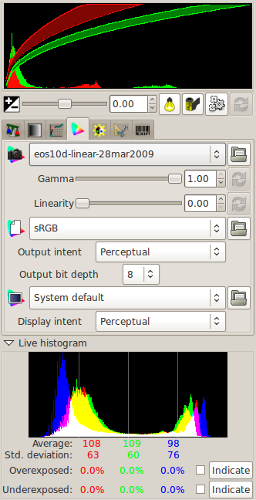RAW files 


Overview:
When a digital camera captures an image, it has to be saved. The file is saved in a format which is recognisable to computer software which then enables that software to open the file.
Jpegs:
All digital cameras will save files in .jpg format. There are many reasons for this. Jpeg files are widely used and understood by programs and so can be opened on any computer without specialist software. They are a compressed file which mean that an image when saved will typically take up about one eighth of the space that an uncompressed file would take. This means that you can store eight times the number of pictures on you camera. In saving the file as .jpg all the setting on your camera are used in the writing of the file. If you have set black/white mode the image will be black/white. If you set the white light balance or vivid colour, sharpening, or any other parameters they will become part of that file. They can not be undone.
Because the image is compressed about two thirds of the original image information captured is 'thrown away' as the file is saved.
RAW:
A RAW file will usually not compress the information, and although it records the details as taken, it saves the information captured without applying any parameters, you then have the option of using Raw conversion software to reset the colour, tonal range and to a degree exposure. Because the file is not compressed all the information captured is saved, nothing is discarded. By allowing you to make decisions about the file parameters after taking you have much greater flexibility. A greater tonal range is possible with a RAW file. There is no single RAW format, rather it is a generic name that describes a a family of file formats. Most camera manufactures have their own formats, some have more than one. This means that there are over 12 commonly used file types - all called 'RAW'. To open these files you need a program that will understand and process them enabling them to be saved as one of the more common file types.